Android
is becoming a very Popular Operating System in Smartphones due to the
availability millions of apps in the Google Playstore.The Main reason
for the Growing Success of Android OS is its amazing apps and High
Quality Games of which most of them are available for free.
Because of these high quality apps and games you need to have a
Powerful Android Smartphone to run these apps smoothly on your devices
but on the same side these Powerful Android Smartphones costs a lot
which are not affordable for everyone. If
you want to buy Android Smartphone just for enjoying the Android apps
or Games therefore i am going to Provide you a Different platform to
enjoy these apps just for free.Here
in this Post I am going to Tell you How to Play or Run these Android
Games on Your PC/Computer without spending money on Android
Smartphones.You can Run any Android app or game on your pc using the
BlueStacks.Here below is a Step by Step Guide on How to Play Android
Games on your PC using BlueStacks a Free Emulator to Play your Favorite
Android Games on PC.
How to Play Android Games on PC : Steps to Follow
1 – Downloading and Installing BlueStacks
- First of all You need to Download and Install BlueStacks on Your PC/Computer.
Download BlueStacks From Here – Windows
Download BlueStacks From Here – Mac OS
- After Installing BlueStacks When You Run it for the First Time it will Start Downloading its Database and Componets that will take few minutes depending on the Speed of Your Internet Connection.
2 – Setting Up Bluestacks
- After Selecting App Search it will ask you to Complete two steps which is a One Time Setup as shown below in the Image and Click on Continue.
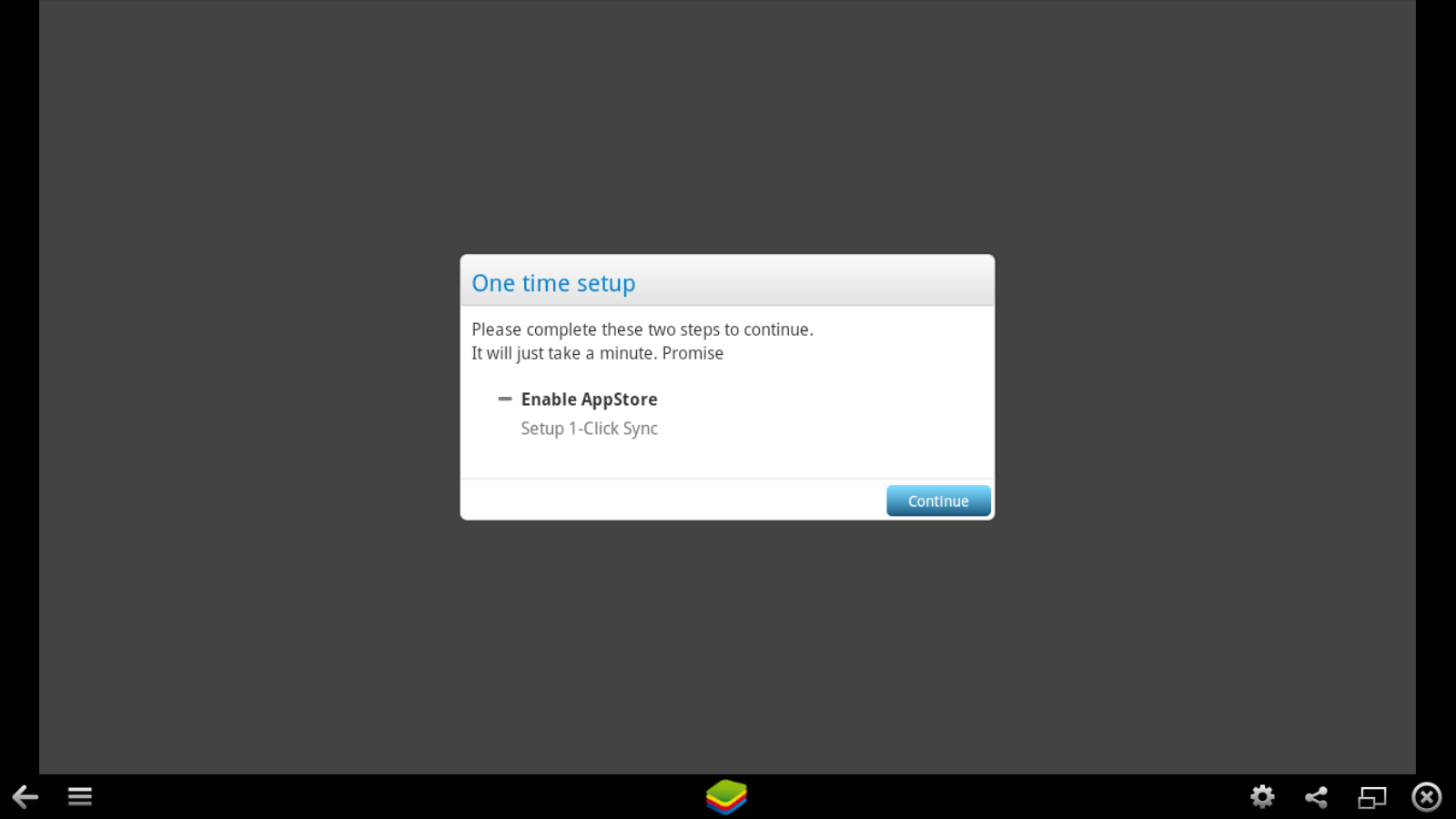
Note - If Your Account
Password is in Capital Letters then you need to Enter Your Password
Using the Virtual Keyboard located at the Bottom.
3 – Searching For the App and Installing
- After Completing the One Time Setup now Search for the App you want to Download to your PC/Computer as shown below in the image.
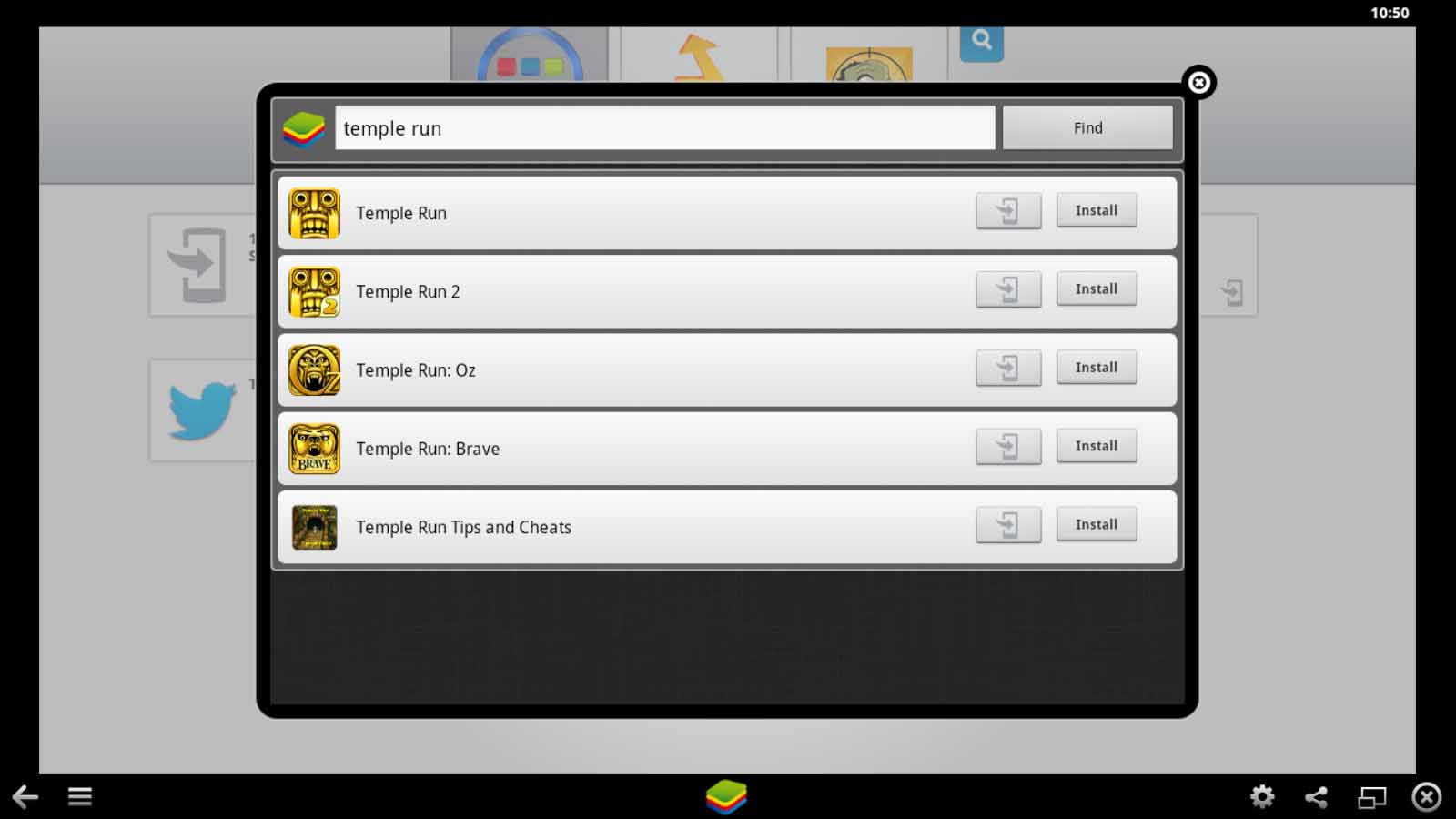
- Click Install and It will start Searching the Stores and Click on
the Game Icon and it will Start Downloading as shown below in the Image.

4 – Running the Installed App
- After Installing the App Go back to My Apps tab and there it will be shown installed as shown below in the Image.
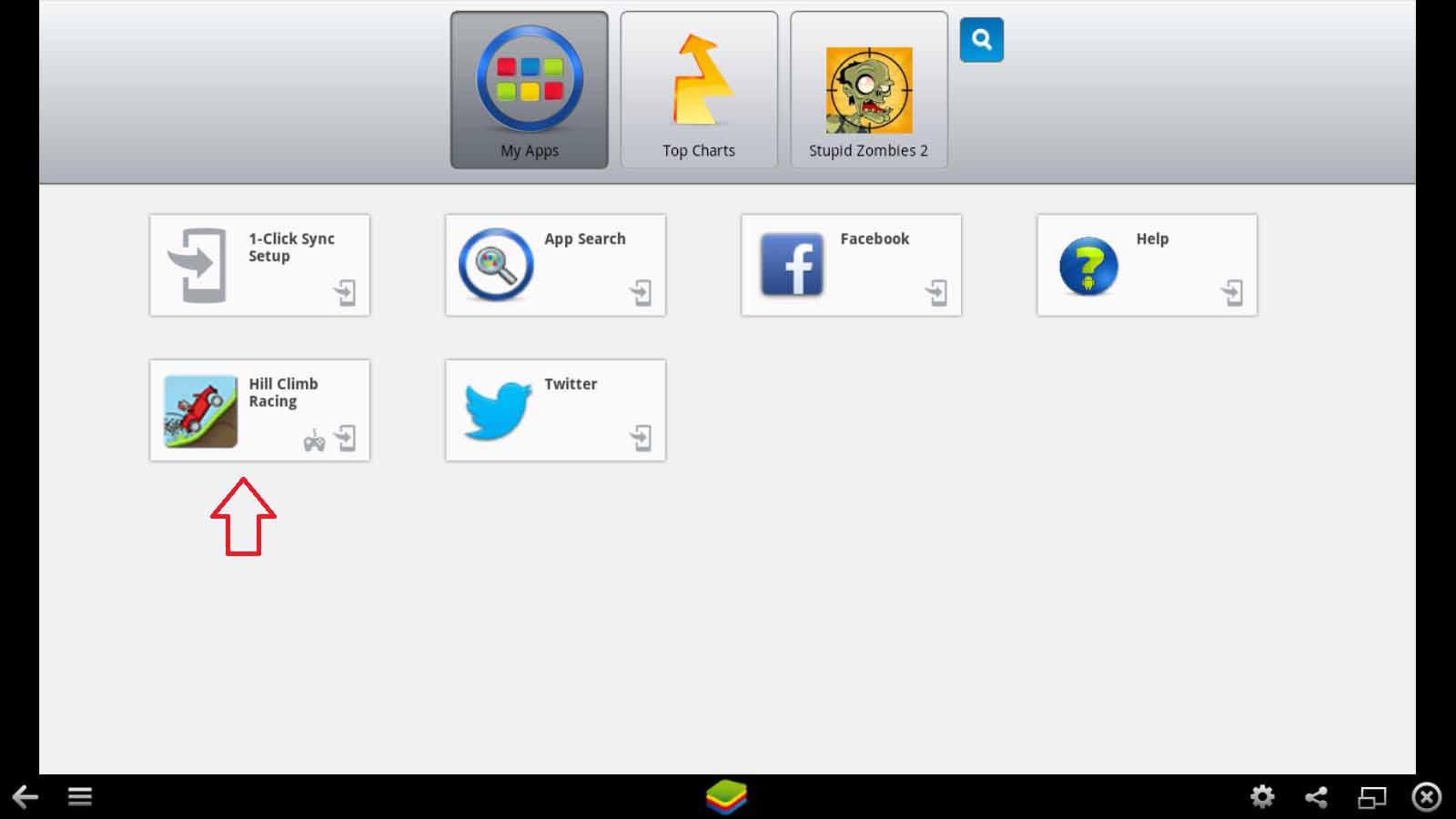
- Click on the App to Run and You will be able to Play the Game Using Your Mouse and Keyboard.
- That’s all and You are all Done.
Optional – Guide to Use BlueStacks
BlueStacks is an Awesome Emulator to
Play Your Favorite Android Games on Your PC/Computer.By Using BlueStacks
You can Even use Whatsapp to chat with your Friends. You can Easily Configure BlueStacks Settings i.e Changing Keyboard
Layout,Managing Contacts,Managing Applications etc.You just Need to
Click on the Gear Icon Located at the Bottom to Open the BlueStacks
Settings Page where you can edit or Manage the
Applications,Contacts,Keyboard Settings and Much More as Shown below in
the Image.
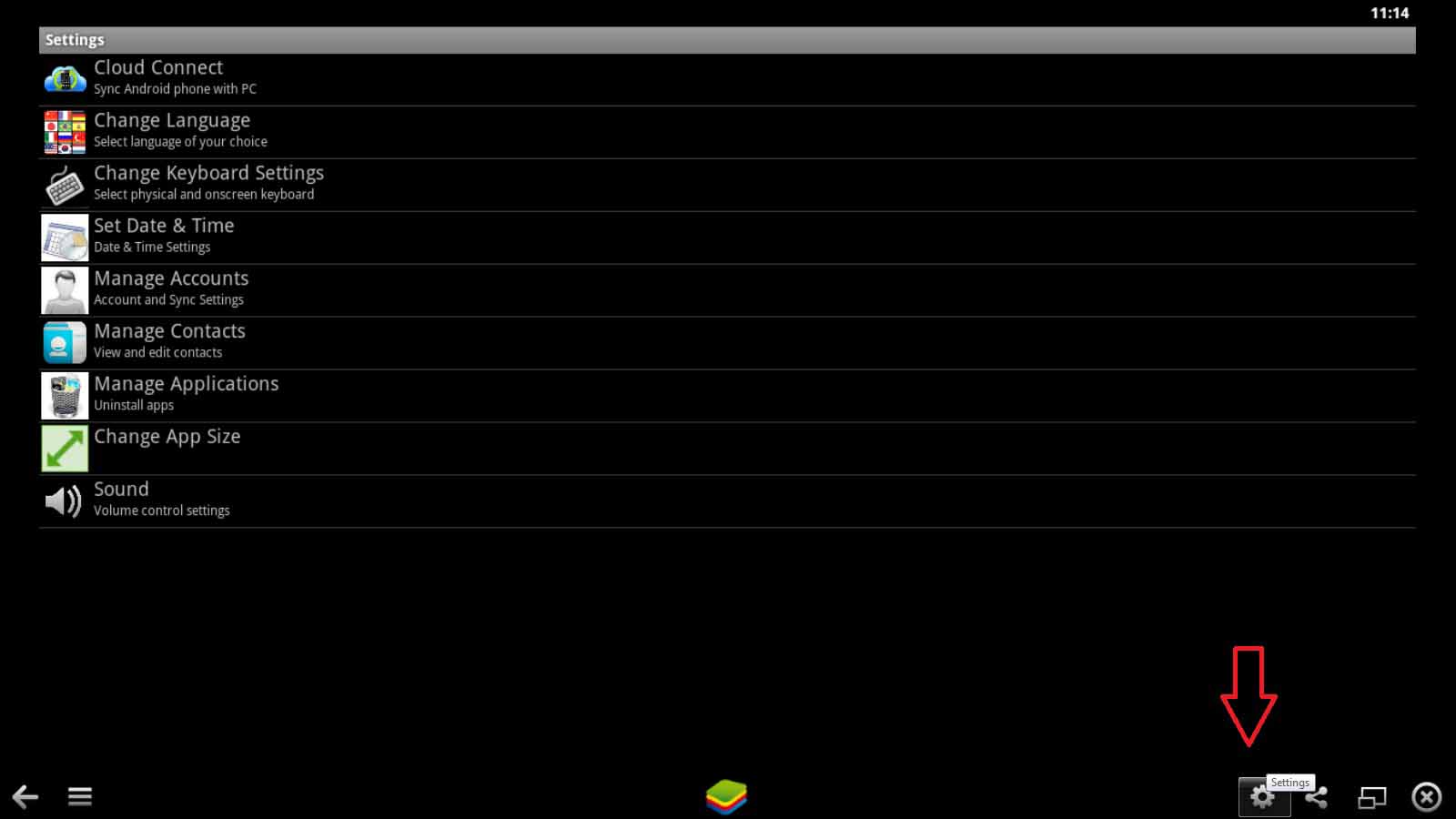
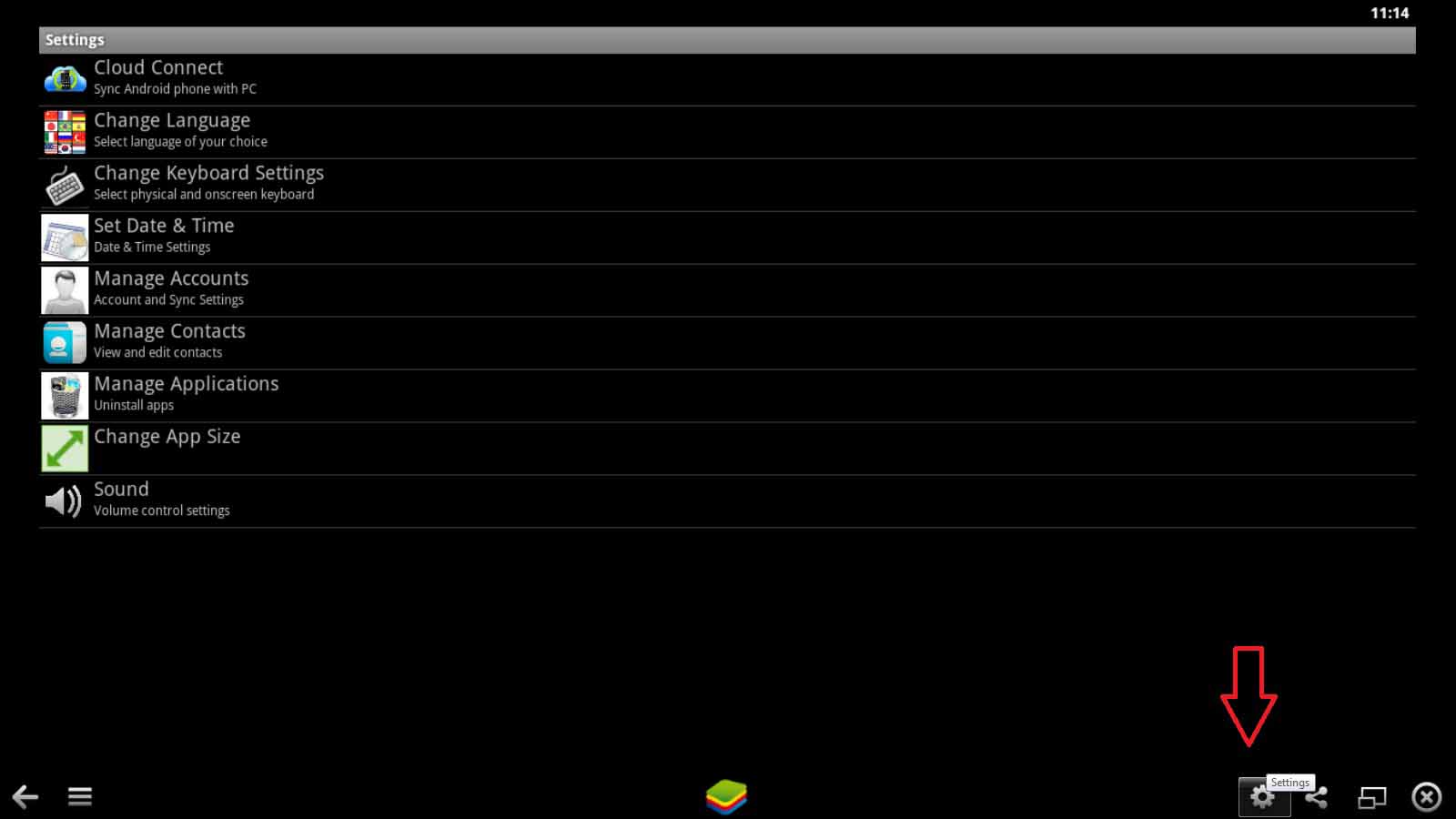
Note Important
It may happen that Some Android Games
will Crash during Playing since BlueStacks is still in Beta Version
therefore you need to wait till the Full Proper Version of BlueStacks is
Released
Windows Hacking (54)
50 best registry hack (24)
Android Hacking (14)
Website Hack (10)
Whatsapp Hacking (8)
Other Hacking (6)
Password Hacking (5)
Virus Creation (4)
Facebook Hacking (3)
Free Calling (3)
Download Truecaller (2)
IP Hacking (2)
WINDOWS 8 HACKING (2)
FREE GPRS (ALL SIM) (1)
JAVA script (1)
RUN Commands (1)
Wifi Hacking (1)
phishing (1)

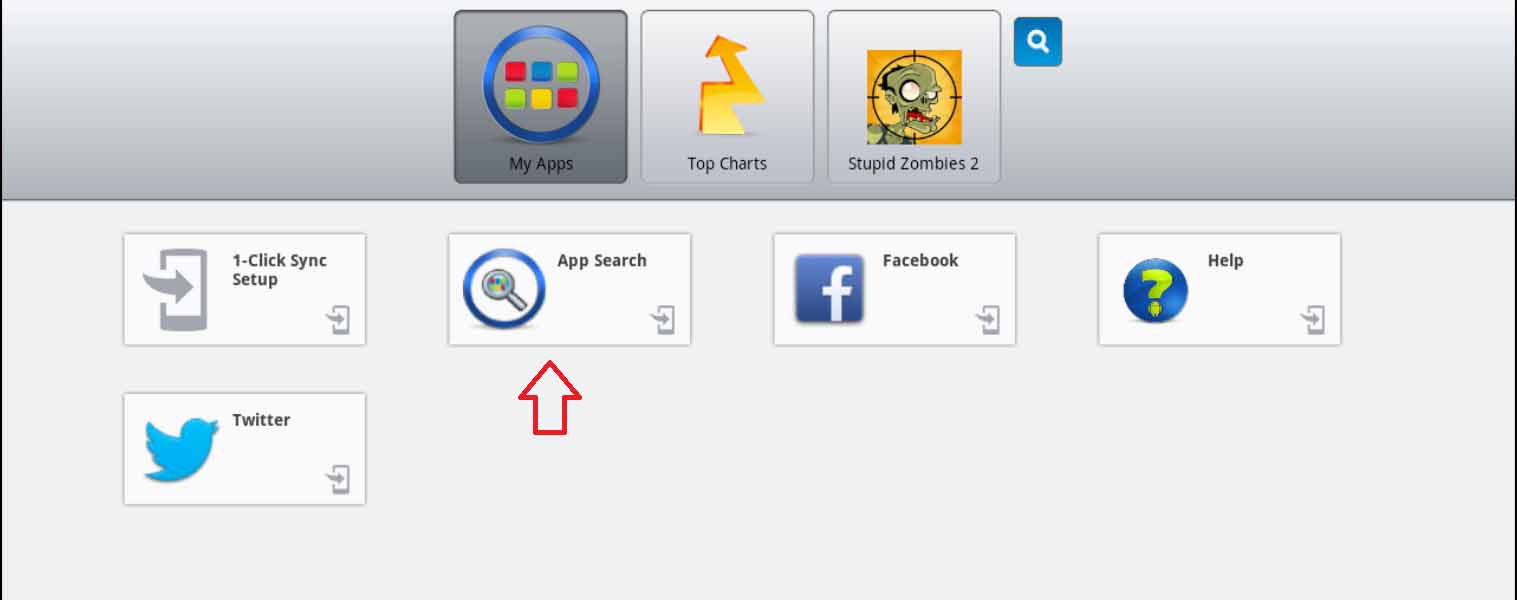
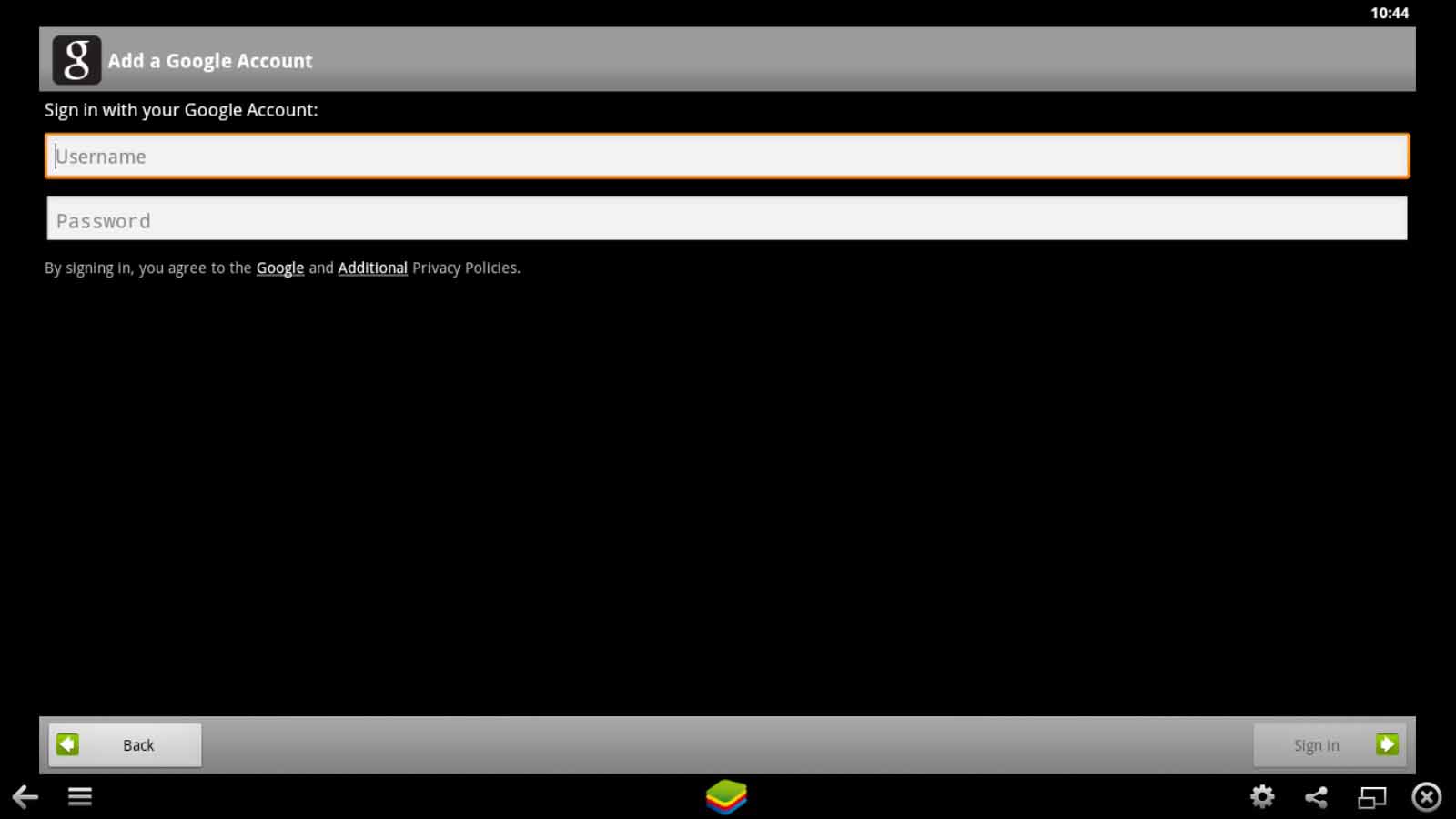

Do you need to increase your credit score?
ReplyDeleteDo you intend to upgrade your school grade?
Do you want to hack your cheating spouse Email, whatsapp, Facebook, instagram or any social network?
Do you need any information concerning any database.
Do you need to retrieve deleted files?
Do you need to clear your criminal records or DMV?
Do you want to remove any site or link from any blog?
you should contact this hacker, he is reliable and good at the hack jobs..
contact : cybergoldenhacker at gmail dot com